Introduction: Why Sales Navigator Still Dominates B2B Sales
If you’re in B2B sales, you’ve likely heard of LinkedIn Sales Navigator — the go-to platform for prospecting and relationship-building.
In a world where personalization drives conversions, Sales Navigator remains essential for identifying the right buyers and reaching them through warm, authentic engagement.
But here’s the catch — many users only scratch the surface of what this tool can do.
This step-by-step guide will help you use Sales Navigator effectively in 2025, with practical tips, workflows, and insights into how modern GTM teams are pairing it with relationship intelligence platforms like Boomerang AI for even better results.
Step 1: Set Up Your Sales Navigator Account Properly
Before diving into searches, take time to configure your account.
- Choose the Right Plan:
- Core: For individuals prospecting manually.
- Advanced: Adds CRM integrations and team collaboration.
- Advanced Plus: For enterprises with Salesforce sync and data reporting.
- Connect Your CRM:
Syncing your CRM (Salesforce or HubSpot) helps log interactions and align data. - Set Your Preferences:
Define regions, industries, or roles relevant to your business.
This ensures LinkedIn’s algorithm tailors lead recommendations to your ICP (Ideal Customer Profile).
💡 Pro Tip: For automatic CRM data hygiene and real-time enrichment, many teams complement Sales Navigator with Boomerang AI, which ensures contact data is always accurate across Salesforce and Slack.
Step 2: Define Your Ideal Customer Profile (ICP)
Your ICP is the blueprint for finding your best-fit buyers.
To create one, define:
- Industry (e.g., SaaS, Finance, Manufacturing)
- Company size (e.g., 200–1,000 employees)
- Job titles or roles (e.g., VP of Sales, CRO, Marketing Ops)
- Geography (e.g., North America, EMEA)
Once you define these, save them as Lead Filters inside Sales Navigator — so LinkedIn continuously updates your lead suggestions based on new profiles that match your ICP.
🧭 Example: Targeting mid-market SaaS companies in the U.S. with “VP of Revenue” titles? Save that as a recurring filter. Sales Navigator will auto-refresh your list.
Step 3: Use Advanced Search Filters Efficiently
Sales Navigator’s Advanced Search is the heart of the platform.
Here’s how to make it work for you:
- Filter by company and role: Focus on seniority (Director, VP, C-Level).
- Add geography and headcount: To match your ICP.
- Use keywords strategically: Include relevant industry or solution terms.
- Leverage “Spotlights”: Find leads who recently changed jobs, posted content, or follow your company.
Pro Tip: Combine 5–7 filters to get the best results — the sweet spot between too broad and too narrow.
🔍 Bonus Insight: Relationship intelligence tools like Boomerang AI use similar signals — but pull from meeting data and CRM relationships to find hidden warm paths, not just LinkedIn overlaps.
Step 4: Save Leads and Accounts
Once you identify the right prospects:
- Click “Save as Lead” to track individual contacts.
- Click “Save as Account” for broader company-level tracking.
This activates real-time alerts when:
- The person changes jobs.
- The company makes a key announcement.
- The account is mentioned in the news.
These alerts help you time your outreach and tailor your message accordingly.
⚡ Pro Workflow: Boomerang AI automates this entire process — when a lead changes jobs, it updates your CRM, assigns a new account owner, and triggers a re-engagement sequence.
Step 5: Engage with TeamLink Connections
TeamLink is one of the most powerful — and underused — features in Sales Navigator.
It shows you how your organization is connected to a prospect, revealing warm paths for introductions.
For example, if a coworker or past client is connected to a lead, you can request a warm intro instead of sending a cold InMail.
Warm introductions have up to 5× higher response rates than cold outreach.
🌐 Beyond LinkedIn: Tools like Boomerang AI go a step further — analyzing meeting history, shared deals, and company overlaps to find relationship paths not visible on LinkedIn, helping you connect through real-world relationships.
Step 6: Use InMail the Right Way
InMail is a powerful feature — but only if you use it strategically.
Best Practices for InMail:
- Keep it short (under 100 words).
- Personalize based on the recipient’s recent activity or role change.
- Avoid hard selling — start a genuine conversation.
- End with a soft CTA (e.g., “Would it make sense to connect?”).
Example:
“Hi [First Name], congrats on your new role at [Company]! We’ve helped a few teams in [Industry] streamline their GTM process — happy to share ideas if that’s useful. Best, [Your Name]”
💡 Automation Insight: Boomerang AI can automate post-InMail follow-ups, syncing outcomes back to Salesforce and suggesting warm outreach next steps.
Step 7: Monitor Alerts and Buying Signals
Sales Navigator provides real-time alerts for:
- Job changes
- Shared post engagement
- Company funding or hiring updates
- Mutual connections or interactions
These signals help you reach out at the right time — when intent is highest.
⏱️ Example: If a saved lead gets promoted, reach out within 7 days — that’s when decision-making influence peaks.
AI Advantage: Tools like Boomerang AI take these alerts further by triggering workflows — such as re-engagement sequences or Slack notifications — so you never miss a buying signal.
Step 8: Sync Sales Navigator with Your CRM
For Advanced and Advanced Plus users, Sales Navigator can integrate with Salesforce and HubSpot.
This allows you to:
- Save leads directly from LinkedIn to CRM
- View LinkedIn activities in contact records
- Track engagement metrics
However, note that the sync is manual and limited to certain fields.
Pro Tip: Boomerang AI enhances this integration by automating CRM updates in real time, ensuring your data stays clean and your reps never work with stale contacts.
Step 9: Use the Insights Dashboard
The Sales Navigator Dashboard shows metrics like:
- InMail response rates
- Lead and account engagement
- Saved search performance
Use these insights to identify which outreach methods are working and refine your strategy accordingly.
Advanced Insight: Boomerang AI adds predictive analytics, showing which relationships are “warming up” or at risk — based on multi-channel interactions.
Step 10: Combine Sales Navigator with Relationship Intelligence Tools
Sales Navigator helps you find the right people.
Relationship Intelligence tools help you connect with them more effectively.
Combining both gives you the best of both worlds:
- Sales Navigator: Access to LinkedIn’s professional graph
- Boomerang AI: Contextual relationship mapping, CRM automation, and AI outreach triggers
Together, they enable smart, scalable, and human-centered selling.
Conclusion: Mastering Sales Navigator in the Relationship Intelligence Era
LinkedIn Sales Navigator remains a cornerstone of B2B prospecting — but in 2025, success isn’t about just finding contacts. It’s about understanding relationships, acting quickly, and personalizing every touchpoint.
By following these steps — and pairing Sales Navigator with automation tools like Boomerang AI — you’ll transform prospecting from a manual chore into a streamlined, insight-driven process.
Because the future of sales isn’t cold outreach — it’s relationship-led growth.

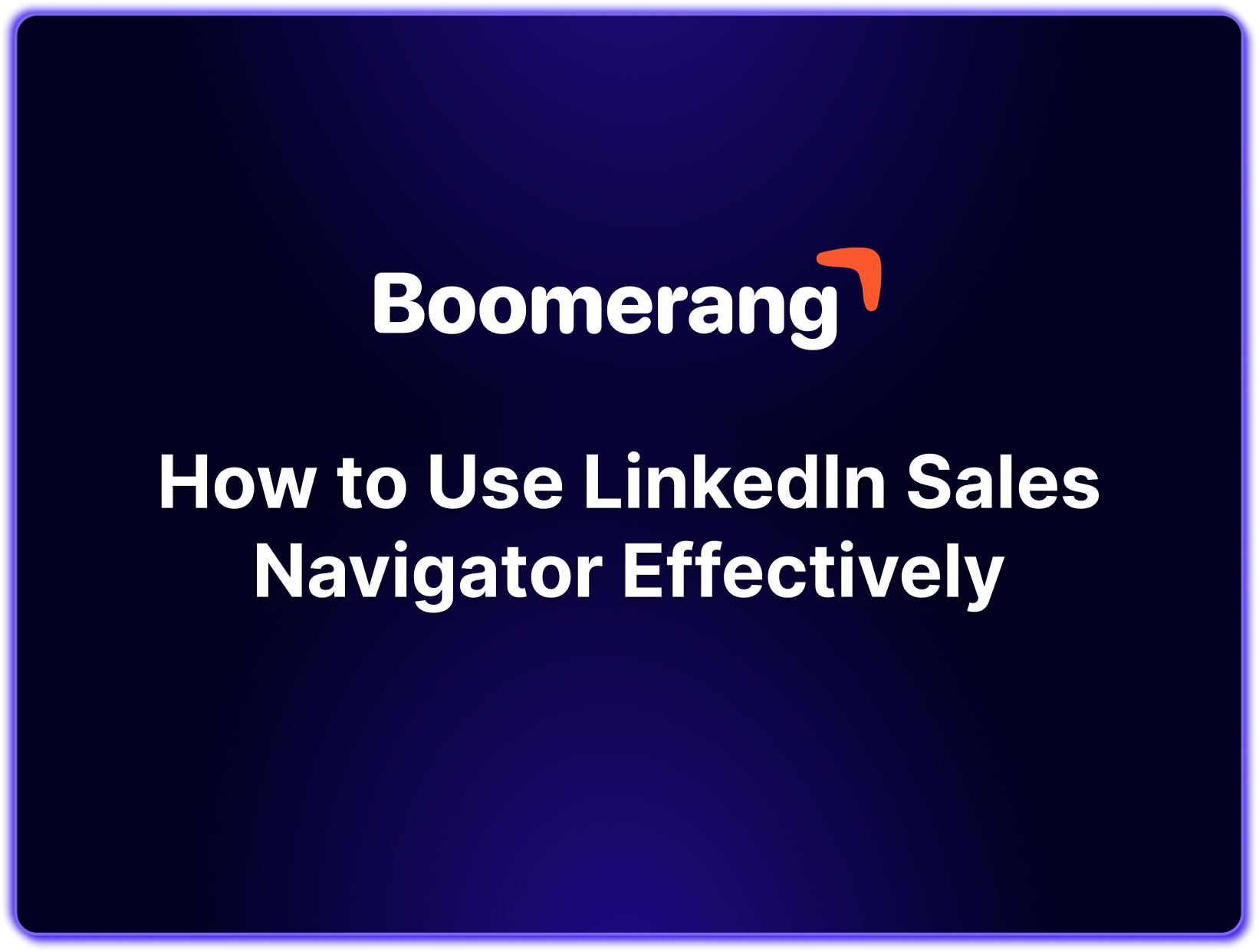



.png)

.png)


