What Is Sales Navigator Used For in List Building?
Sales Navigator is designed to help GTM teams:
- Discover leads inside target accounts
- Filter prospects by industry, seniority, company size, and activity
- Save ideal leads to custom lists
- Track company or job-change movement
- Sync leads back to your CRM manually
It’s powerful — but manual. Reps still need to check lists, export data, enrich CRM fields, and monitor changes daily. That’s where many teams hit operational bottlenecks.
How to Build Lists in Sales Navigator (Step-by-Step)
Below is the cleanest, most practical workflow for building high-quality outbound lists using Sales Nav.
Step 1: Define Your ICP Before Opening LinkedIn
Your Ideal Customer Profile determines which filters you’ll use.
Establish:
- Geo
- Industry
- Tech stack
- Employee count
- Revenue
- Decision-making roles
Sales Navigator becomes far more useful when paired with clear targeting.
Step 2: Use Advanced Search to Generate Lead Results
From the Sales Nav home screen:
- Click Advanced Search → Leads
- Apply filters such as:
- Title (e.g., “VP Sales,” “RevOps Director”)
- Function or seniority
- Geography
- Company headcount
- Industry
- Current company
- Save this search so Sales Nav can notify you when new matching leads appear.
This forms the foundation of your list.
Step 3: Add Leads to Custom Lists
Click Save → Create List to organize prospects into:
- Vertical-specific lists
- Segmented persona lists
- ABM lists
- Prospecting sprint lists
- Event or territory-based lists
Most SDR teams keep 5–10 core lists running at any given time.
Step 4: Research Individual Prospects
Before adding a lead to your CRM:
- Check their recent posts
- Identify mutual connections
- Review job tenure
- Look for mentions of hiring, growth, or expansion
- Look for buying committee signals
This helps you write targeted messaging later.
Step 5: Export or Sync to Your CRM (Manually)
Sales Nav does not automatically update CRM contact records.
Reps need to:
- Copy/paste data into Salesforce or HubSpot
- Check for duplicates
- Enrich missing contact details manually
- Monitor for job changes on their own
This is the biggest friction point in traditional list building.
Where Sales Navigator Falls Short in List Building
While Sales Navigator is the backbone of modern outbound, it wasn’t designed to:
- Auto-enrich CRM contacts
- Detect job changes instantly
- Sync contact details without manual effort
- Highlight warm paths based on your company’s relationships
- Track meetings, overlap, or internal intros
- Trigger sequences automatically
This is where “list building” becomes “list maintenance,” and most teams lose efficiency.
List Building Gets Stronger with Relationship Intelligence (Boomerang AI)
Boomerang AI doesn’t replace Sales Navigator — it layers automation and intelligence on top of it so that list building becomes faster, smarter, and cleaner inside your CRM.
Here’s how:
1. Automated List Enrichment
Boomerang updates job titles, emails, and company info directly in Salesforce — no copy/paste from Sales Nav required.
2. Real-Time Job-Change Alerts
While Sales Nav surfaces job changes manually, Boomerang triggers CRM updates and suggested outreach automatically.
3. Warm-Path Detection
Instead of relying only on LinkedIn TeamLink, Boomerang maps:
- Internal meeting data
- Past deal collaboration
- Team relationships
- Work history overlap
This means you can prioritize lists based on who your team already knows.
4. AI Agents That Maintain Your Lists for You
Boomerang’s AI checks your contact and account lists daily for:
- Missing roles in buying committees
- New decision-makers
- Exiting champions
- Orphaned accounts
- Accounts that need follow-up
Your “Sales Nav list” becomes a living system instead of a static spreadsheet.
5. One-Click Outreach Triggers
When a prospect moves companies, changes roles, or becomes warm, Boomerang can:
- Create tasks
- Notify reps in Slack
- Add contacts to sequences
- Update Salesforce automatically
This replaces hours of manual list management every week.
Sales Navigator + Boomerang = Modern List Building
Sales Navigator excels at finding prospects.
Boomerang excels at understanding and updating them.
Together, you get:
- Cleaner CRM records
- Faster workflows
- Warmer conversations
- Higher reply rates
- A contact graph that intelligently evolves
For most GTM teams, this combination is the new standard.
Summary
List building with Sales Navigator is still one of the strongest outbound strategies in B2B, but the modern sales landscape requires more than static LinkedIn data.
By layering Boomerang AI on top of Sales Nav workflows, teams move from:
❌ manual copy/paste
❌ outdated lists
❌ cold outreach
To:
✅ automated list enrichment
✅ real-time job-change insights
✅ warm-intro discovery
✅ CRM hygiene done for you
✅ relationship-driven prospecting
This is how high-performing teams build smarter lists — and pipelines that don’t leak.

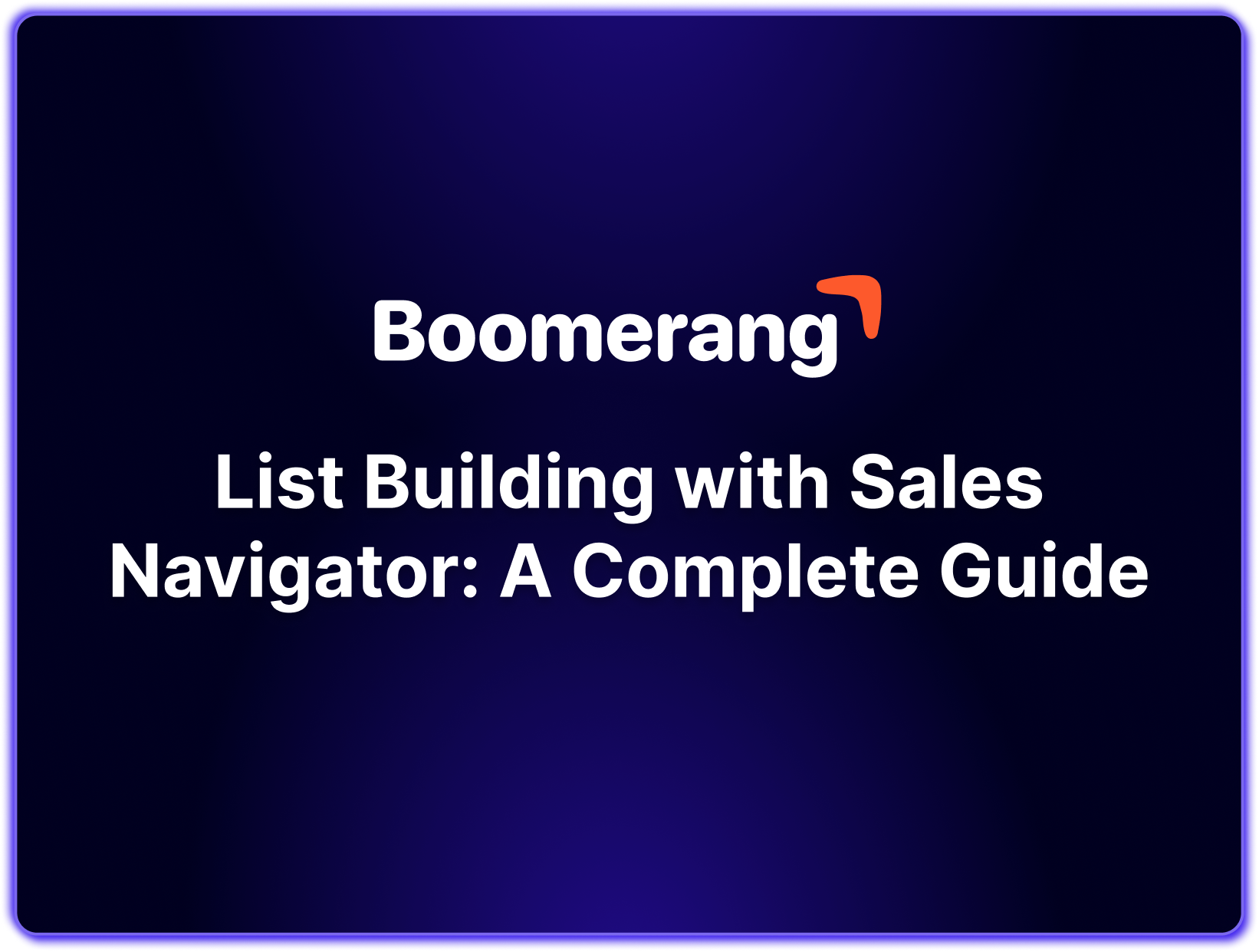



.png)

.png)


