LinkedIn Sales Navigator is one of the strongest tools for finding high-value prospects and understanding who matters inside a target account. But here’s the truth most GTM teams discover quickly:
Sales Navigator is powerful — but only when its data actually makes it into Salesforce.
That’s why LinkedIn offers a native integration called Sales Navigator for Salesforce.
It brings some Sales Nav insights into your CRM, helps reduce tab-hopping, and gives reps more context when reviewing accounts and contacts.
But like most integrations, it has real boundaries. And once you understand those boundaries, it’s easy to see why teams pair it with Boomerang AI to keep Salesforce clean, enriched, and relationship-aware.
This guide covers everything:
- What Sales Navigator for Salesforce does
- What actually syncs into your CRM (and what doesn’t)
- How to use Sales Nav inside Salesforce
- Where the integration falls short
- How Boomerang AI fills the gaps with automated enrichment + relationship graphs
Let’s get into it.
What Is Sales Navigator for Salesforce?
Sales Navigator for Salesforce is LinkedIn’s CRM integration that allows:
- Viewing Sales Nav insights inside Salesforce
- Syncing saved leads/accounts from Sales Nav to Salesforce
- Surfacing TeamLink connections in CRM
- Writing InMail and notes back to Salesforce
- Matching Salesforce contacts/accounts with their LinkedIn profiles
The goal is simple:
Put LinkedIn intelligence where sellers actually work—the CRM.
What You Can See in Salesforce With Sales Navigator
Once installed and configured, reps can see:
1. LinkedIn Profile Previews
On Lead, Contact, and Account records, reps can view:
- Headline
- Title
- Company
- Location
- Shared connections
- Shared experiences
This reduces the need to constantly flip between tabs.
2. TeamLink Connections
Inside Salesforce, reps see if anyone on their team is connected to the contact — an instant warm-intro path.
(Still LinkedIn-only connections, though.)
3. Account Insights
When looking at an Account record, reps can access:
- Recommended leads
- New hires
- Job changes
- Alerts for saved accounts
These help identify fresh buying triggers.
4. Writeback for InMails + Notes
InMail messages and Sales Navigator notes can write back into Salesforce fields so managers and teammates have visibility.
This is great for documentation — and improves cross-team collaboration.
What Actually Syncs Between Sales Navigator and Salesforce?
LinkedIn syncs saved leads and accounts, along with:
- Profile URLs
- Job titles
- Activities
- TeamLink visibility
- InMail + Notes (if enabled)
What does NOT sync automatically:
❌ Emails
❌ Phone numbers
❌ Clean contact enrichment
❌ Relationship strength
❌ Meeting history
❌ Who-knows-whom inside your company
❌ Buying committee structure
❌ Stakeholder changes inside your CRM
❌ At-risk deal identification
This is where the limitations show up — especially for teams that rely on Salesforce as their system of truth.
How to Use the Sales Navigator Integration Inside Salesforce
Here’s what a typical workflow looks like:
1. Match Records
Salesforce tries to match:
- Leads → LinkedIn profiles
- Contacts → Profiles
- Accounts → Companies
Sometimes automatically, sometimes manually.
2. View LinkedIn Insights in the Sidebar Components
On Salesforce pages, reps see embedded components like:
- Recommended Leads
- TeamLink Connections
- Icebreakers
- Recent Activity
- Profile Cards
This gives LinkedIn context without leaving Salesforce.
3. Save New Leads/Accounts Back to Sales Navigator
If a rep finds someone in Salesforce who isn’t yet a Sales Nav lead:
- They can save them to Sales Nav from inside Salesforce
- Sales Nav then starts tracking their updates
4. Log InMail Activity Automatically
If enabled, InMails and notes sync to Salesforce:
- Activity history
- Notes timeline
- Contact engagement context
This helps leadership see the broader engagement picture.
Where Sales Navigator for Salesforce Falls Short
Even with the integration, many GTM teams run into friction.
Here are the biggest gaps:
1. No Real CRM Enrichment
Sales Nav does not enrich or correct Salesforce fields.
- It won’t update job changes in Salesforce
- It won’t detect new decision-makers
- It won’t fix bad data
- It won’t alert you that your champion left
You get LinkedIn data in the UI, but not in the CRM itself.
2. Still Manual CRM Hygiene
Reps still need to:
- Edit records
- Add missing contacts
- Update titles
- Track buying committees
Sales Nav isn’t connected deeply enough to automate these workflows.
3. Limited to LinkedIn Signals
Most relationships that matter don’t happen on LinkedIn.
Sales Nav can’t see:
- Meeting frequency
- Email engagement
- Deal involvement
- Internal connections
- Overlaps from previous companies
Which means TeamLink only shows a sliver of your company’s relationship network.
4. No Relationship Graph or Relationship Strength
Sales Nav shows:
- Titles
- Connections
- Activity
But not:
- Relationship depth
- Warm path ranking
- Who your team actually knows well
- Organizational influence
This is where Boomerang AI changes everything.
How Boomerang Extends Sales Navigator Inside Salesforce
Boomerang AI picks up where Sales Nav stops.
Instead of just showing LinkedIn previews inside Salesforce, Boomerang enriches Salesforce automatically and evolves your account maps into live relationship intelligence graphs.
Here’s how:
1. Real-Time CRM Enrichment
Boomerang updates Salesforce fields automatically:
- Title changes
- Company moves
- New stakeholders
- Missing contacts
- New decision-makers
No manual data entry. No stale contacts.
2. Relationship Strength Scoring
Boomerang analyzes:
- Meetings
- Emails
- Account history
- Deals
- Overlaps
- Cross-team interactions
Then calculates relationship scores for every stakeholder.
Sales Nav says:
“Your teammate is connected to Priya.”
Boomerang says:
“Your teammate has met with Priya 7 times in the last quarter and can intro you.”
3. Warm Path Discovery (Beyond LinkedIn)
Boomerang finds paths based on:
- Internal meetings
- Former coworkers
- Customer references
- Cross-account relationships
- Board member overlaps
This is TeamLink, but for your entire CRM + company, not just LinkedIn.
4. Live Relationship Graph Inside Salesforce
Instead of static LinkedIn sidebars, you get:
- A full relationship map
- Buying committee detection
- Champion/blocker identification
- Deal-risk alerts
- Multi-threading recommendations
All from inside Salesforce — where sellers actually work.
5. Alerts for Job Changes, At-Risk Deals, and New Champions
If someone mapped in your Sales Nav view:
- Changes jobs
- Appears less in meetings
- Gets replaced
- Joins your competitor
- Enters your champion’s old seat
Boomerang alerts the rep in Slack + Salesforce instantly.
Sales Nav alerts → Awareness
Boomerang alerts → Action
Sales Navigator + Boomerang = Modern GTM Stack
Here’s the cleanest way to think about it:
- Sales Navigator → Find the right people
- Sales Nav + Salesforce integration → Surface LinkedIn insights where reps work
- Boomerang AI → Enrich CRM data, map relationships, keep accounts warm, and automate the next steps
This is how GTM teams scale relationship-led selling in 2025.
Conclusion: Sales Nav Brings LinkedIn to Salesforce — Boomerang Brings the Rest of Your Relationships
Sales Navigator for Salesforce is one of the best ways to bring LinkedIn intelligence directly where sellers spend their time. It reduces tab-switching and gives reps context they can’t get from CRM alone.
But it’s only one piece.
To keep Salesforce clean, enriched, updated, and relationship-aware, teams layer in Boomerang AI — turning account pages into living maps of influence and trust.
Sales Nav shows you the people.
Boomerang shows you the relationships that win deals.

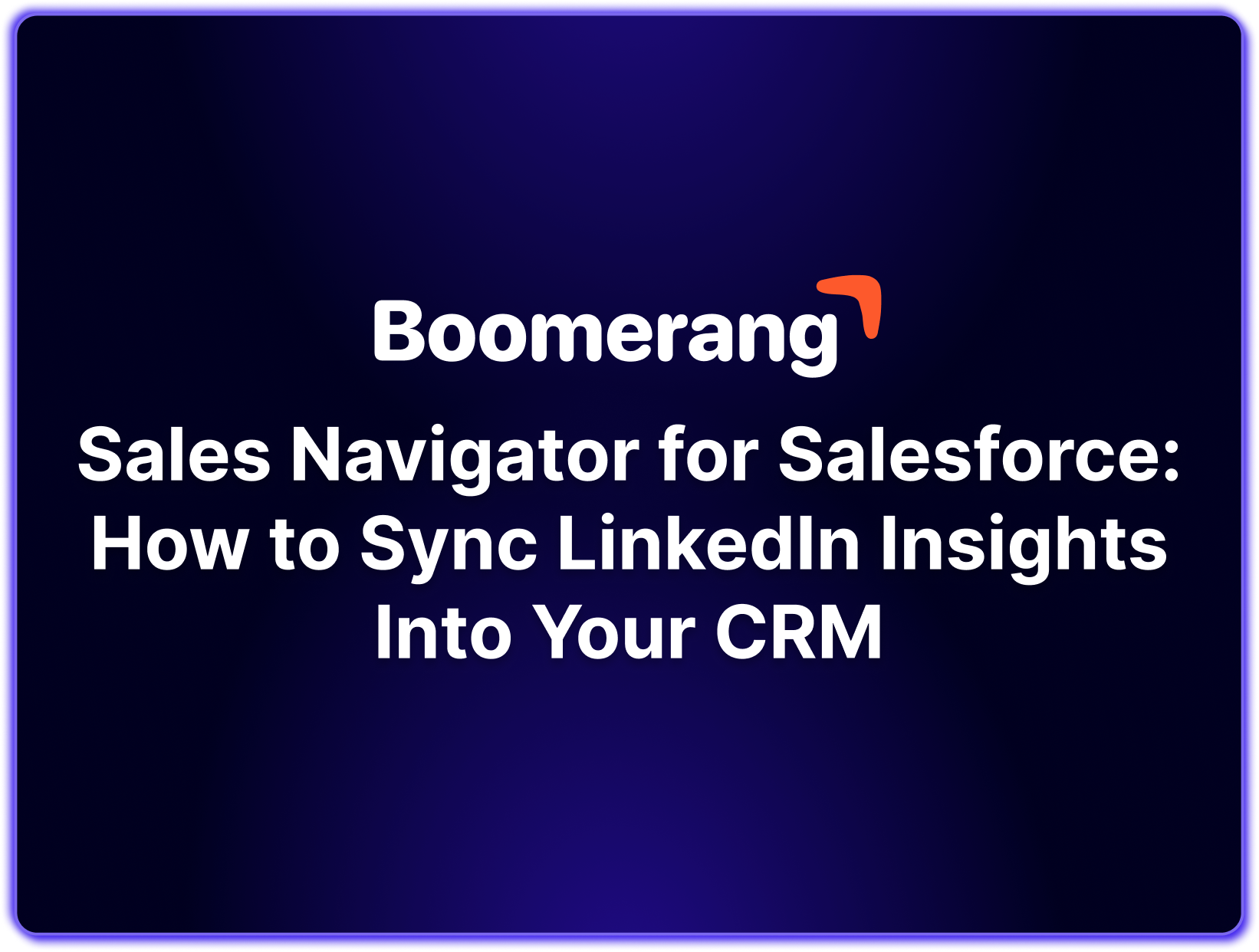



.png)

.png)


