If you sell into B2B, you already know this:
A warm introduction beats a cold outreach almost every time.
LinkedIn’s TeamLink feature in Sales Navigator was built around that simple truth. Instead of blasting cold messages, TeamLink helps you tap into your teammates’ networks to reach prospects through people they already trust. (LinkedIn)
In this guide, we’ll break down:
- What TeamLink and TeamLink Extend actually do
- How to use TeamLink inside Sales Navigator
- Where TeamLink stops — and how Boomerang AI picks up the baton by turning warm intros into a live relationship graph inside your CRM
What Is TeamLink in Sales Navigator?
TeamLink is a Sales Navigator feature that shows you when a prospect is already connected to someone on your team.
Instead of thinking “Who on earth can introduce me to this VP?”, TeamLink answers:
“Oh, Sarah on Customer Success is already a 1st-degree connection. Ask her for a warm intro.”
Key things TeamLink does:
- Expands your effective network from just your own connections to your entire team’s connections (LinkedIn)
- Highlights prospects where a TeamLink introduction is available in your search results (Evaboot)
- Lets you filter lead lists to show only people your team can reach via warm paths (“With TeamLink intro” filter) (Evaboot)
TeamLink lives inside Sales Navigator Advanced / Advanced Plus, and when you enable TeamLink Extend, you can even tap into colleagues who don’t have a Sales Nav seat. (LinkedIn)
How TeamLink Works (Step by Step)
Here’s a practical walkthrough of how GTM teams use TeamLink to uncover warm intros.
1. Turn on TeamLink for Your Team
An admin first needs to:
- Enable TeamLink in Sales Navigator admin settings (LinkedIn)
- Add users (and optionally TeamLink Extend seats) so their networks are included
Once that’s done, everyone on the Sales Nav contract can see TeamLink connections in their search results.
2. Run a Lead Search in Sales Navigator
Use Sales Navigator’s Advanced Search to find your ICP:
- Job title / function (e.g., VP Sales, Head of RevOps)
- Geography
- Industry
- Company size
- Current company (for ABM)
You’ll see a normal list of leads — but now some will show an extra label like “TeamLink introduction” indicating someone on your team is connected. (Evaboot)
3. Apply the “With TeamLink intro” Filter
To focus only on reachable leads:
- In the search filters, go to Activities and Shared Experiences
- Check “With TeamLink intro”
This narrows your list down to prospects where you already have a warm path via colleagues. (Evaboot)
Now your lead list is sorted by relationship potential, not just job title.
4. Request a Warm Introduction
When you see “TeamLink introduction” on a profile:
- Click it to view which colleague is connected
- Send that teammate a message (email, Slack, or LinkedIn) like:
“Hey Alex, I saw you’re connected to Priya (VP Sales at Acme). Would you be open to making a quick intro if it’s appropriate?”
Referrals and intros like this are significantly more likely to get a response than cold outreach. LinkedIn itself highlights TeamLink as a powerful referral engine for Sales Navigator users. (LinkedIn)
5. Combine TeamLink with Account Maps
If you’re already using Relationship Map on Sales Navigator:
- Use Relationship Map to visually map the buying committee
- Use TeamLink to see where your team has warm ties into that committee
It’s a solid combo: org chart + warm paths.
Where TeamLink Stops Helping (The Gaps)
TeamLink is fantastic for surfacing “Who do we know here?”
But it has some big limitations:
- It’s LinkedIn-only
- It doesn’t factor in your meeting history, deals, or internal collaboration. (LinkedIn)
- It’s static and manual
- You still have to ask for intros one by one
- No automatic routing, tasks, or workflow triggers
- It lives in Sales Navigator, not your CRM
- There’s no native, always-on view of these warm paths inside Salesforce
- Reps must jump between tools to act on the insights
- No true relationship strength scoring
- All connections are treated roughly the same, even though some colleagues barely know their LinkedIn contacts and others have deep relationships
That’s where relationship intelligence comes in — and where Boomerang AI shines.
From TeamLink to Relationship Intelligence with Boomerang AI
Think of it this way:
- TeamLink shows who on the team is connected to a prospect on LinkedIn.
- Boomerang AI shows who on the team has a meaningful relationship with that prospect — and how to act on it inside your CRM.
Boomerang plugs into:
- Salesforce (and your CRM data)
- Calendar / meeting data
- Past deals and shared accounts
- Internal collaboration patterns
Then it builds a relationship graph that:
- Scores relationship strength (based on meeting frequency, recency, and shared work)
- Surfaces the best warm path to each stakeholder
- Detects job changes and champions moving to new accounts
- Lives inside Salesforce and Slack, where reps already work
Here’s how TeamLink and Boomerang compare at a high level:
In short: TeamLink shows you where intros are possible. Boomerang shows you where intros are powerful — and then automates what happens next.
Using TeamLink + Boomerang in a Real Workflow
Here’s what a combined workflow looks like for a strategic account:
- Prospecting with TeamLink
- Use Sales Navigator + TeamLink filter (
With TeamLink intro) to identify prospects your team can reach. - Add top prospects to your target account list.
- Use Sales Navigator + TeamLink filter (
- Sync to Salesforce
- Save those leads/accounts into Salesforce so they become part of your official GTM motion.
- Let Boomerang map relationships
- Boomerang scans your CRM + calendar to reveal who on your team has the strongest, most recent relationships with those prospects or their colleagues.
- Plan intros intelligently
- Instead of “any intro,” Boomerang suggests the best intro based on real collaboration history.
- It can surface insights like:
- “Jane (CSM) has met with Priya 5 times in the last quarter.”
- “Your former champion at Acme now works with this buyer’s boss.”
- Automate follow-up and job changes
- When a contact you reached via TeamLink changes jobs, Boomerang updates Salesforce, flags the opportunity, and suggests re-engaging them in their new role.
Now you’re not just asking for intros — you’re running a systematic, relationship-led motion.
Conclusion: TeamLink Starts the Conversation, Boomerang Scales It
TeamLink is one of the most underrated features in Sales Navigator. It turns your entire company into an extended sales network, helping you move from cold outreach to warm, referral-based selling.
But in 2025, the GTM teams winning biggest aren’t just using TeamLink once in a while. They’re combining:
- Sales Navigator + TeamLink → to find the right people and available warm paths
- Boomerang AI → to understand relationship strength, automate next steps, and keep everything live inside Salesforce
If you’re already leaning on TeamLink for introductions, the natural next step is to let Boomerang keep those relationships mapped, updated, and actionable — long after the first intro.

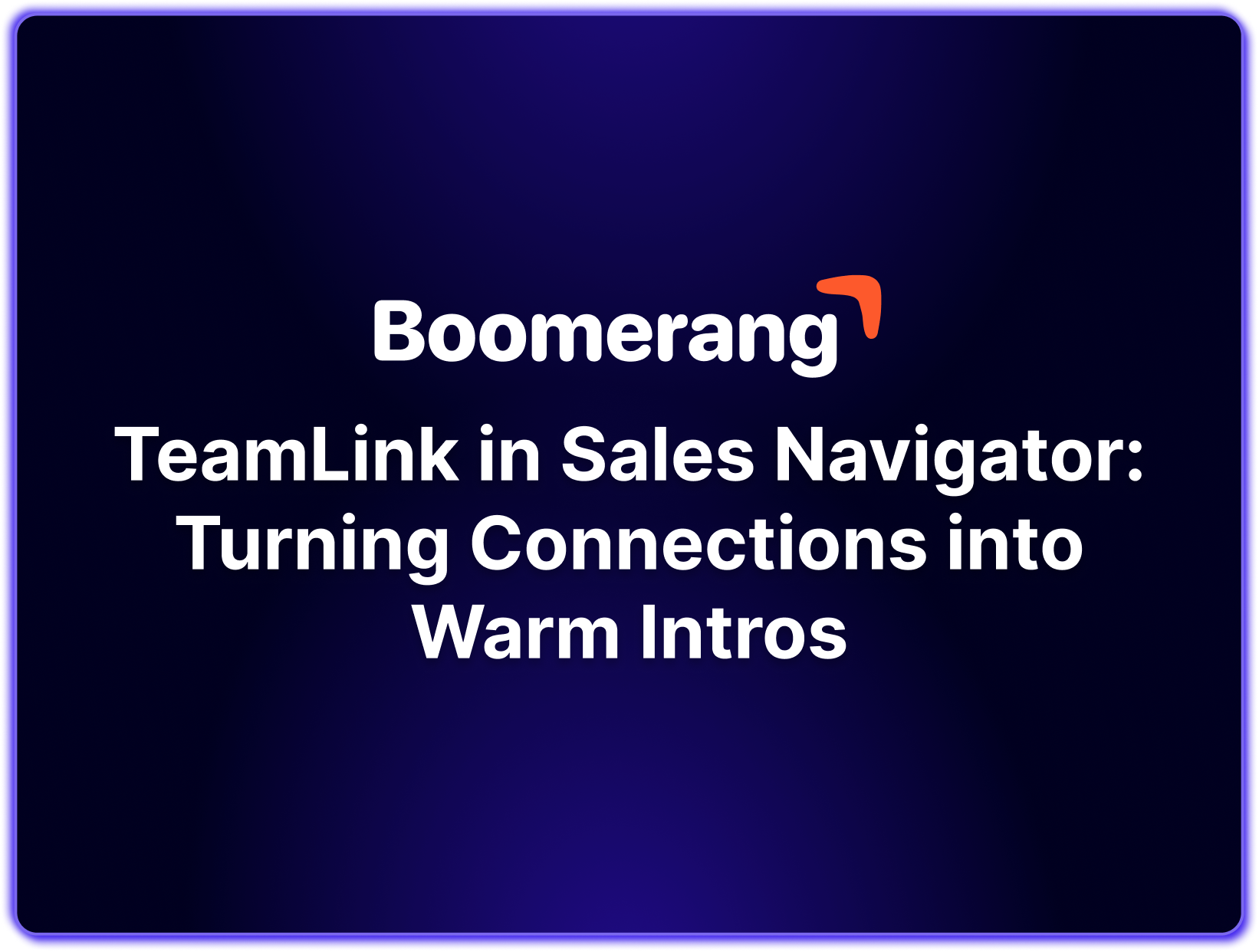



.png)

.png)


